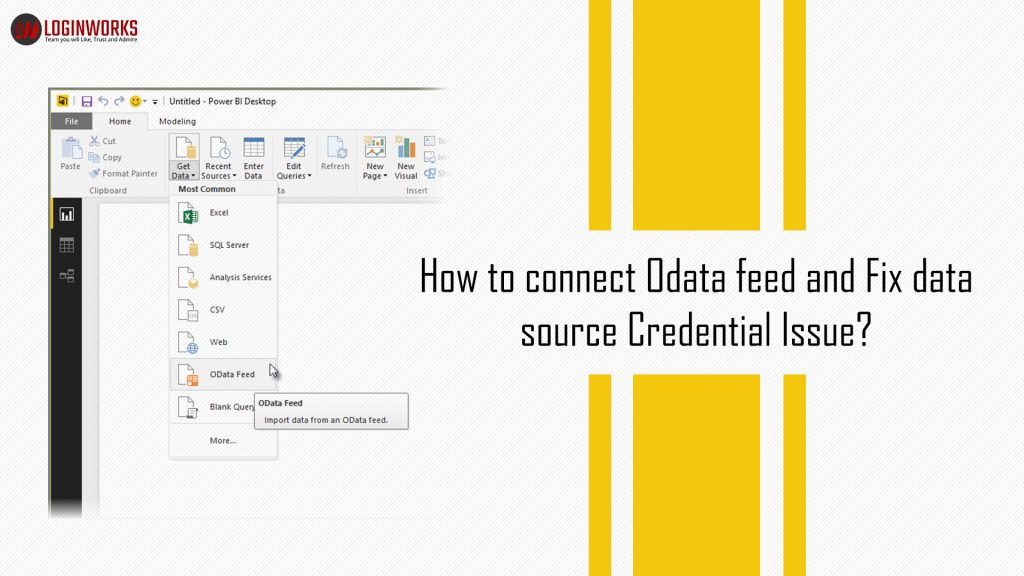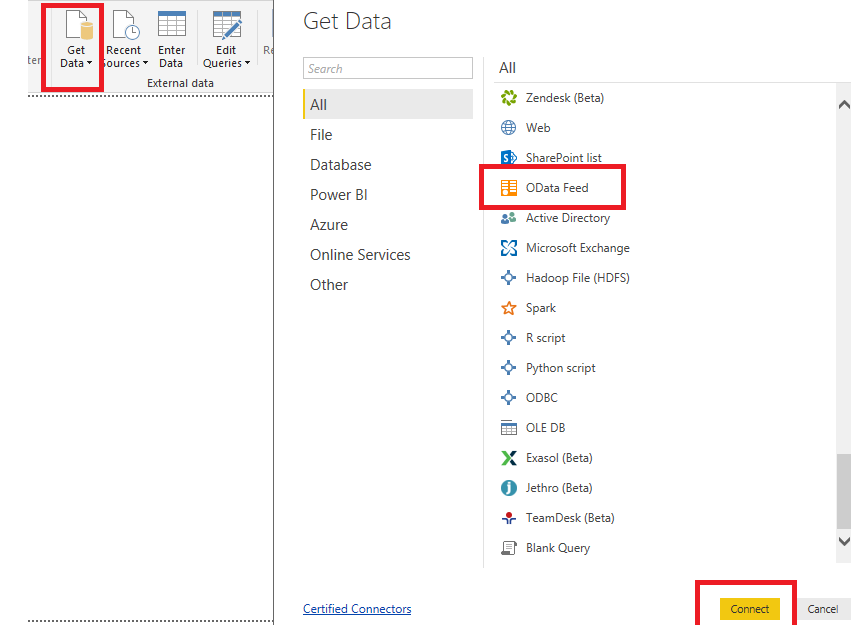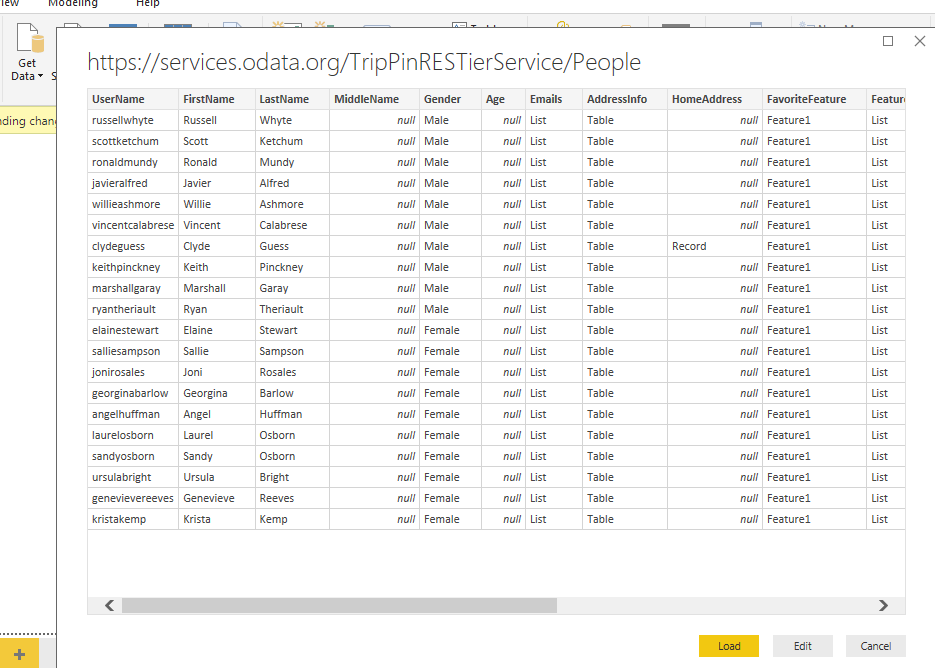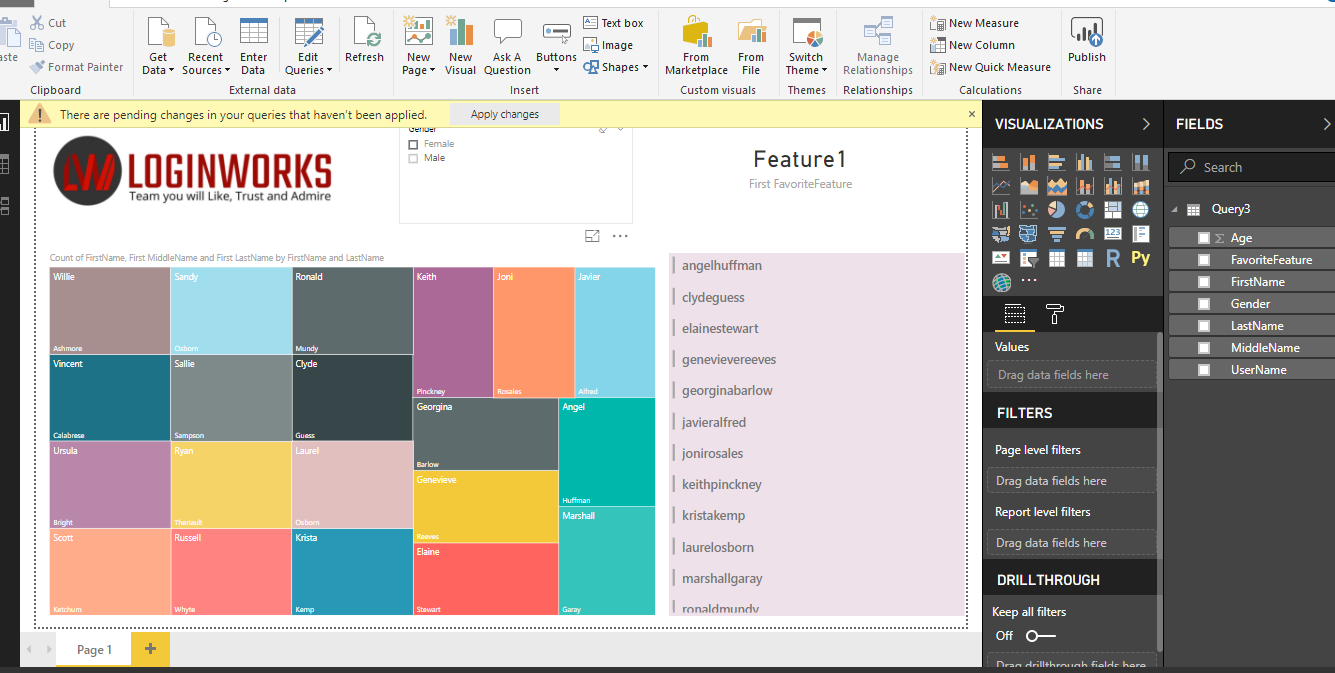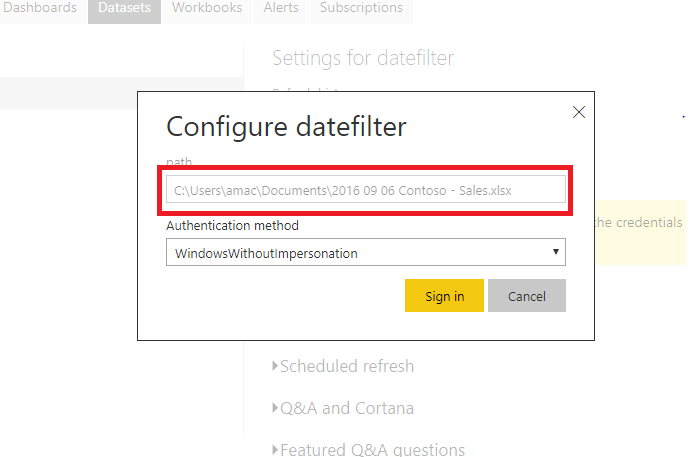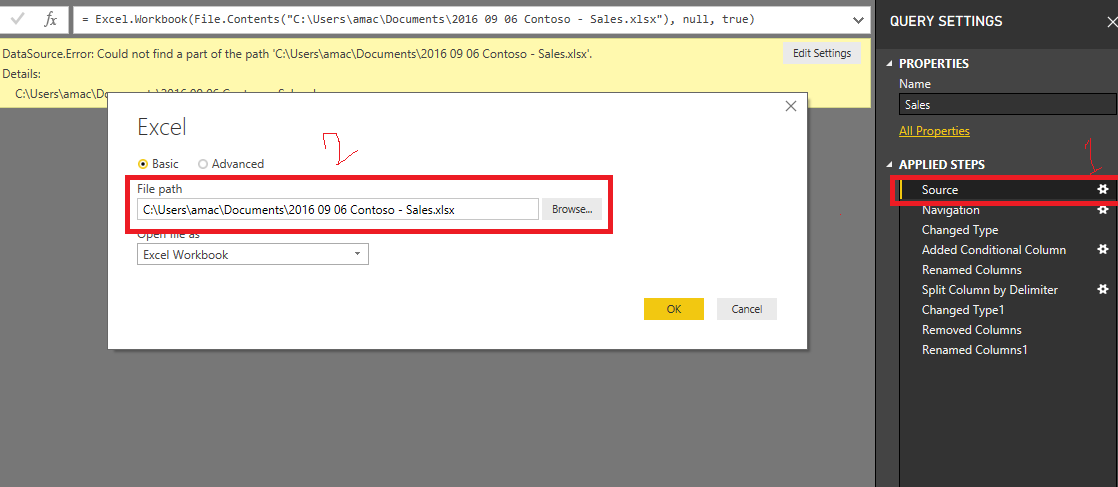Hey friends, in this blog you will learn connection of OData feed and fixing the problem when you want to connect it using Microsoft Power BI. Before going to start in deep, let’s first know what is ODdata feed in brief.
Jump to Section
About OData
OData (Open Data Protocol) is an ISO/IEC approved, OASIS standard that proves a set of best practices for developing and consuming RESTful APIs. OData helps you concentrate on your business logic implementation while developing RESTful APIs without any problem to worry about the different approaches to characterizing request and response headers, status codes, HTTP methods, error handling, query options, etc. OData also provides a roadmap for tracking changes, declaration of functions/actions or methods for better procedures, and sending asynchronous/bulk requests to the server.
OData RESTful APIs are easy to use in any application. The OData metadata is a powerful mechanism description for developing data model of the REST, that can enable the creation of powerful generic client proxies and tools.
Connect OData Feed
Open your power BI desktop, click on get data then a window will open for connection. Just select All, scroll and select OData Feed as showing in the image and click on connect.
After you click on connect, then a new popup will open. It’s just a single popup which asks for entering URL of Odata. You can put single URL on selection basic but if you have broken URL then enter in advance. The advance option also generates single URL which is entered in multiple parts as showing in the image. URL is the same, there is no difference between them.
I have copied a URL form Odata which is API URL if you don’t get the same URL then click on link https://www.odata.org/odata-services/ this redirects on OData services page where you can get many URLs. To get dummy data just copy and paste in box and hit OK button after fetching & connecting from the server this returns a result set.
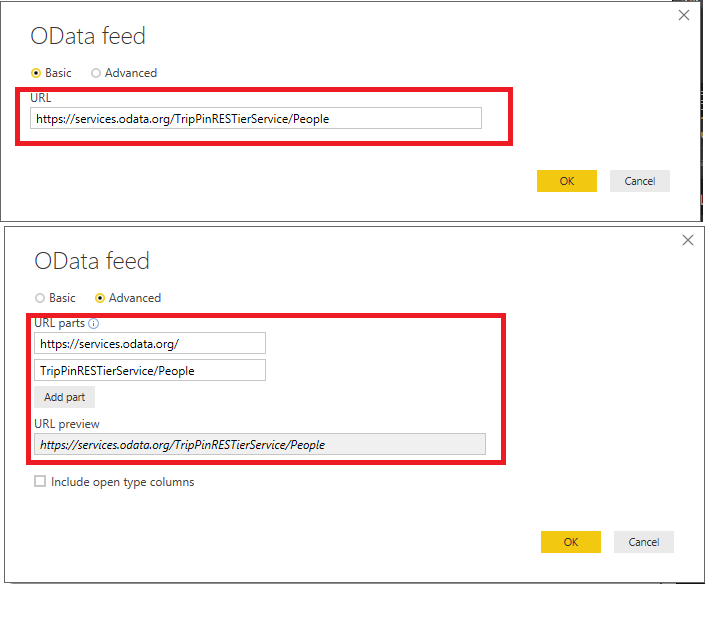
I have created a simple and basic report using this record which is got by API. From this response, data was not numeric so I could not show average, line chart and bar chart. It is a basic report in which I want to show all list of gender slicer, first name, last name in treemap chart, and the feature is showing in the card. All charts also reflect when we change gender in slicer, if we select male then it will filter record of male and so in the chart as well as female also.
OData Credentials Issue
Data Credential issue is an error which is encountered when we want to implement refresh scheduler on web power BI. When we click on data source credentials then we get this error which is shown in the image. This error is encountered when the report path is invalid that means report path is another system/folder path. So, this is not capable to open file because the path is invalid. For example, if any report is shared with someone then this report will be working fine but Microsoft Power BI has saved this file’s local path where the report is created but now I am going to solve this problem in the next step.
If you want to learn more about Data Refresh Scheduler implementation in Power BI, just follow this link https://www.loginworks.com/blogs/how-to-configure-schedule-refresh-in-power-bi-reports/.
Now, go to Power BI desktop, click on edit query then click on source setting icon then new popup opens.
This shows the old path of the file that is not a valid path of data, it also shows an error which is in light yellow color. If you don’t have that data on your local machine, then go to table> and right click> copy table> then paste in xlsx or xlx and save it. After that browse it with the same file name. But remember one thing that you should not change file name, only change file location and save it. After that, browse this and press OK button. After the update, publish this report from power BI desktop in your workspace. Now go to
Power BI web refresh scheduler section then go to edit credential and you will not get this error.
Summary
In this blog, we have learned connection of OData feed and how to implement this in Power BI. I would recommend you to go through the concept of OData and rest API. And you can also learn the basic concept of publishing report in power bi and how to implement schedule refresh.
This is just one topic which I explained to you and I think I have successfully made you understand how easy it is to implement this. You can perform this process on our own and it’s my suggestion to try it at least once. For any query, you can write in the below comment section. Thanks!
- Business Intelligence Vs Data Analytics: What’s the Difference? - December 10, 2020
- Effective Ways Data Analytics Helps Improve Business Growth - July 28, 2020
- How the Automotive Industry is Benefitting From Web Scraping - July 23, 2020