Hello Readers. Today, I have come up with a new exciting topic, which is how to add a captcha feature to your Android app. Let’s go ahead and discuss more things about what is captcha, how it will be useful, and how to integrate this feature into your app.
Jump to Section
Captcha
Captcha is an acronym that stands for Completely Automated Public Turing test to Tell Computers and Humans Apart. It is a service that is used to know whether app users were humans or bots. It helps to defend your app from bot traffic.
How It Works
Captcha technology is based on the Turing test. This test can be passed only by humans, as it is quite difficult for bots to pass. It simply asks the end-user to perform some task, like for example, the user is shown a word or image which is recognized by the application. The input given by the user is compared with the correct answer. If the answers match, the user is identified as human.
Type of Captchas
We have different types of captchas to use based on our app requirements we can choose.
1. The Standard Captcha with an Audio Option
Here, the user is shown a scrambled word. The user has to enter the same word in the box below. They get an option for another word if the current word is difficult to recognize. A visually disabled person can use the audio option to hear the word.
2. Recognize Image
In this type of captcha, the client is solicited to choose a particular type of image from pictures as they appear in the above example. In this example, the user is asked to select all the images of cars.
3. 3-D Captcha
In the above image, an example of the 3-D form is shown, which is more difficult for the user to solve but it keeps the bots out.
4. Ad-injected Captcha
It can also be called Commercial Captchas, If the user is spending 10 seconds over a captcha then why not display an ad beside it? Yes, the same happens here, while the user solves the captcha the user is shown an AD. The demo is shown in the above example.
Applications for Captcha
Captchas have several applications for practical security.
1. Protecting app registration,
2. Protecting Email Addresses from Scrapers,
3. Preventing comment spam in Blogs,
4. Online polls.
Building the Project
1. Open your Android Studio
2. Go to File menu->New->New Project
3. Application name: Captcha
4. Company domain: Your package name
5. Click on the Next button.
6. Minimum SDK: Android 4.4 (KitKat).
7. Again click on the Next button.
8. Select Empty Activity and click the Next button.
9. Activity Name: MainActivity.
10. Click the Finish button.
This will create your Android application Project named Captcha.
Integrating SafetyNet reCaptcha API
1. Open app-level build.gradle file and the below dependencies.
dependencies {
compile 'com.google.android.gms:play-services-base:11.0.1'
compile 'com.google.android.gms:play-services-basement:11.0.1'
compile 'com.google.android.gms:play-services-safetynet:11.0.1'
compile 'com.google.android.gms:play-services-tasks:11.0.1'
}
2. Click on the Sync now in Android Studio.
3. Open your AndroidManifest.xml and copy the below code in that file.
<uses-permission android:name="android.permission.INTERNET"></uses-permission>
4. To use the internet in our application, we need to give the required permissions in the AndroidManifest file.
5. AndroidManifest.xml file looks like this.
AndroidManifest.xml:
<?xml version="1.0" encoding = "utf-8"?> <manifest xmlns:android = "http://schemas.android.com/apk/res/android" package = "com.loginworks.captcha"> <uses-permission android:name = "android.permission.INTERNET"></uses-permission> <application android:allowBackup = "true" android:icon ="@mipmap/ic_launcher" android:label ="@string/app_name" android:roundIcon ="@mipmap/ic_launcher_round" android:supportsRtl ="true" android:theme ="@style/AppTheme" > <activity android:name =".MainActivity" > <intent-filter> <action android:name ="android.intent.action.MAIN" /> <category android:name ="android.intent.category.LAUNCHER" /> </intent-filter> </activity> </application> </manifest>
6. Copy the package name from the AndroidManifest.xml
7. Go to the link https://www.google.com/recaptcha/admin#androidsignup
8. Paste the above-copied package name in the below Label.
9. Choose the reCaptcha Android.
10. Paste the same package name at Package Names
11. Accept the reCaptcha Terms of Service.
12. Click on the Register button.
13. After Registration is done, you will get the Site Key and Secret key. Please save it for future purposes.
Creating UI
Create the UI open activity_main.xml which is below the layout folder, and copy the below code as shown.
activity_main.xml:
<?xml version="1.0" encoding="utf-8"?>
<LinearLayout xmlns:android="http://schemas.android.com/apk/res/android"
xmlns:tools="http://schemas.android.com/tools"
android:layout_width="match_parent"
android:layout_height="match_parent"
android:orientation="vertical"
android:layout_margin="20dp"
tools:context="com.loginworks.captcha.MainActivity" >
<Button
android:id="@+id/captcha_btn"
android:layout_width="match_parent"
android:layout_height="wrap_content"
android:text="Captcha"
android:onClick="connect"/>
</LinearLayout>
Creating Actions
Now to create the actions/functionality in the MainActivity file just follow this.
MainActivity.java
Open the MainActivity file and copy the below code.
package com.loginworks.captcha;
import android.app.ProgressDialog;
import android.os.AsyncTask;
import android.os.Bundle;
import android.support.annotation.NonNull;
import android.support.annotation.Nullable;
import android.support.v7.app.AppCompatActivity;
import android.util.Log;
import android.view.View;
import android.widget.Button;
import android.widget.TextView;
import android.widget.Toast;
import com.google.android.gms.common.ConnectionResult;
import com.google.android.gms.common.api.ApiException;
import com.google.android.gms.common.api.CommonStatusCodes;
import com.google.android.gms.common.api.GoogleApiClient;
import com.google.android.gms.safetynet.SafetyNet;
import com.google.android.gms.safetynet.SafetyNetApi;
import com.google.android.gms.tasks.OnFailureListener;
import com.google.android.gms.tasks.OnSuccessListener;
import org.json.JSONObject;
import java.io.BufferedReader;
import java.io.InputStream;
import java.io.InputStreamReader;
import java.net.HttpURLConnection;
import java.net.URL;
public class MainActivity extends AppCompatActivity
{
final String SiteKey = "6LcW0UwUAAAAAFQfFY1a-7AxSZxNSu0usk2JwhLC";
final String SecretKey = "6LcW0UwUAAAAAL4zYZyigh97pa73rz6jxmrSJR-a";
public String TAG = "Main Activity";
public String userResponseToken;
Button btnRequest;
@Override
protected void onCreate(Bundle savedInstanceState) {
super.onCreate(savedInstanceState);
setContentView(R.layout.activity_main);
btnRequest = (Button) findViewById(R.id.captcha_btn);
}
public void connect(View v) {
SafetyNet.getClient(this).verifyWithRecaptcha(SiteKey)
.addOnSuccessListener(this,
new OnSuccessListener<SafetyNetApi.RecaptchaTokenResponse>() {
@Override
public void onSuccess(SafetyNetApi.RecaptchaTokenResponse response) {
// Indicates communication with reCAPTCHA service was
// successful.
userResponseToken = response.getTokenResult();
Log.d(TAG,"response "+userResponseToken);
if (!userResponseToken.isEmpty()) {
new Check().execute();
}
}
})
.addOnFailureListener(this, new OnFailureListener() {
@Override
public void onFailure(@NonNull Exception e) {
if (e instanceof ApiException) {
// An error occurred when communicating with the
// reCAPTCHA service. Refer to the status code to
// handle the error appropriately.
ApiException apiException = (ApiException) e;
int statusCode = apiException.getStatusCode();
Log.d(TAG, "Error: " + CommonStatusCodes
.getStatusCodeString(statusCode));
} else {
// A different, unknown type of error occurred.
Log.d(TAG, "Error: " + e.getMessage());
}
}
});
}
public class Check extends AsyncTask<String, Void, String> {
ProgressDialog progressDialog;
@Override
protected void onPreExecute() {
super.onPreExecute();
progressDialog = new ProgressDialog(MainActivity.this);
progressDialog.setCancelable(false);
progressDialog.setMessage("Please Wait ");
progressDialog.show();
}
@Override
protected String doInBackground(String... strings) {
String isSuccess="";
InputStream is = null;
String API="https://www.google.com/recaptcha/api/siteverify?";
String newAPI=API+"secret="+SecretKey+"&response="+userResponseToken;
Log.d(TAG," API " +newAPI);
try {
URL url = new URL(newAPI);
HttpURLConnection httpURLConnection = (HttpURLConnection) url.openConnection();
httpURLConnection.setReadTimeout(8000 /* milliseconds */);
httpURLConnection.setConnectTimeout(4000 /* milliseconds */);
httpURLConnection.setRequestMethod("GET");
httpURLConnection.setDoInput(true);
// Starts the query
httpURLConnection.connect();
int response = httpURLConnection.getResponseCode();
progressDialog.dismiss();
System.out.println(response);
is = httpURLConnection.getInputStream();
BufferedReader bufferedReader = new BufferedReader(new InputStreamReader(is));
StringBuilder stringBuilder = new StringBuilder();
String line;
while ((line = bufferedReader.readLine()) != null) {
stringBuilder.append(line).append("\n");
}
String result = stringBuilder.toString();
Log.d("Api", result);
try {
JSONObject jsonObject = new JSONObject(result);
System.out.println("Result Object : " + jsonObject);
isSuccess = jsonObject.getString("success");
System.out.println("obj "+isSuccess);
} catch (Exception e) {
Log.d("Exception: ", e.getMessage());
e.printStackTrace();
progressDialog.dismiss();
}
} catch (Exception e) {
e.printStackTrace();
progressDialog.dismiss();
}
return isSuccess;
}
@Override
protected void onPostExecute(String s) {
super.onPostExecute(s);
try {
if (s != null) {
switch (s) {
case "true":
return ;
case "socketexception":
return;
}
}
} catch (Exception ex) {
ex.printStackTrace();
}
}
}
}
Launching the App
Now it’s time to launch our app by clicking the run button or we can use shift+10 in your android studio.
Outcome Screens
1. After clicking run, the app will be opened on the device and you first observe the screen. It should be in this way, having one button CAPTCHA as shown above figure.
2. Tap on the button CAPTCHA, it will prompt that it is checking you’re not a robot, as the above screen demonstrates.
3. Next, it will create another screen demonstrating the pictures and requesting that the client select the predefined ones.
4. Select the specified images and click on the VERIFY button.
Conclusion
Thanks for reading this far, hope this blog will give you useful info to implement the Captcha feature in your Android app. Keep reading and leave a comment for all your queries in the comment section below.
- LinkedIn Scraper | LinkedIn Data Extractor Software Tool - February 22, 2021
- Is Web Scraping Legal? - February 15, 2021
- What Is Data Scraping? - February 10, 2021

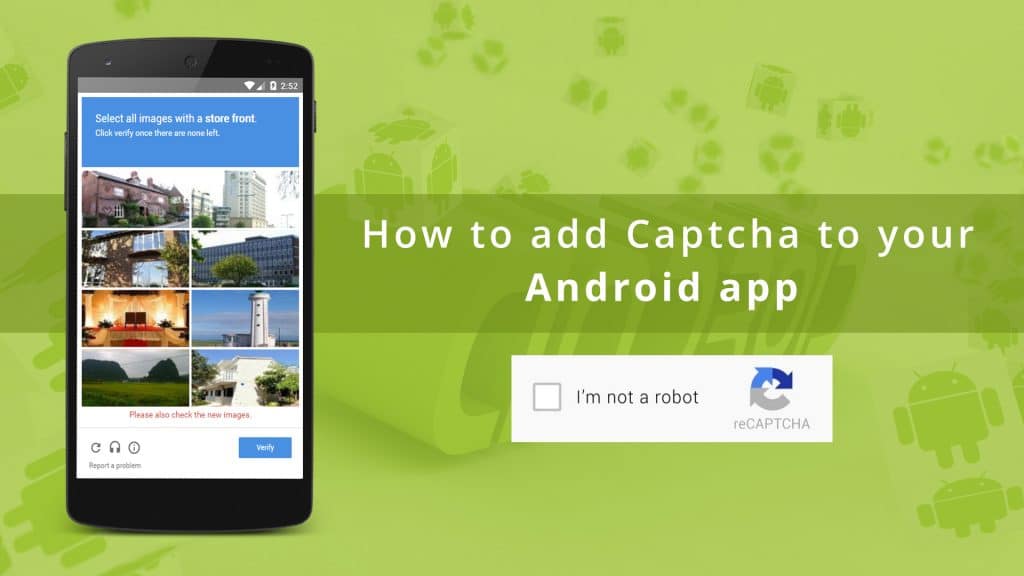
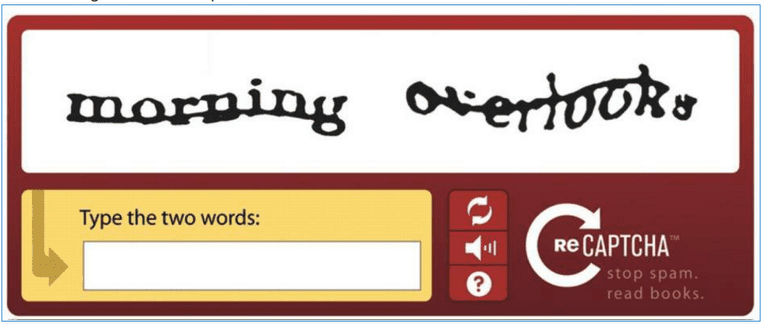
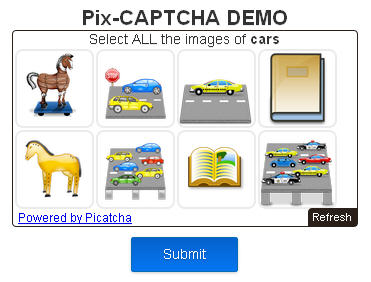
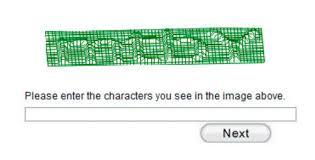
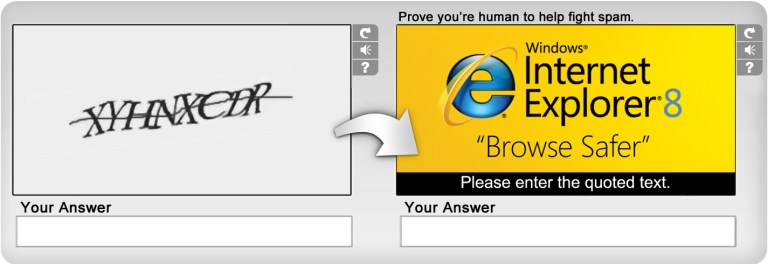
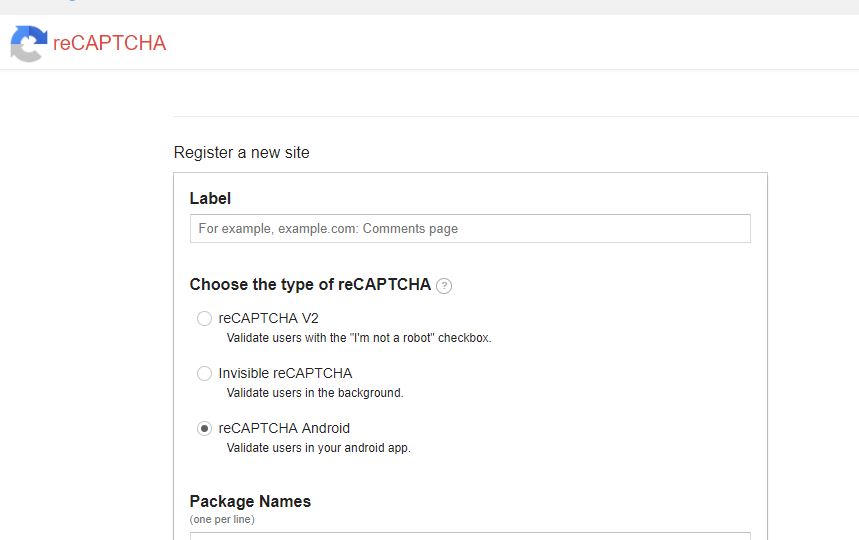
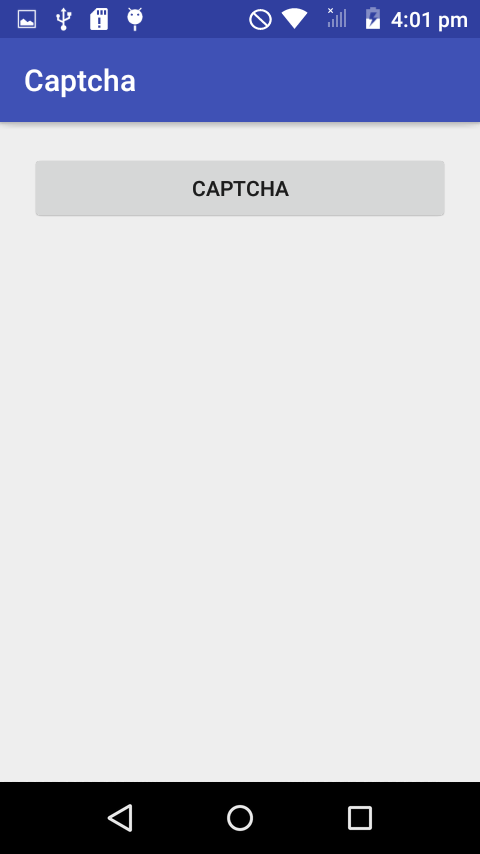
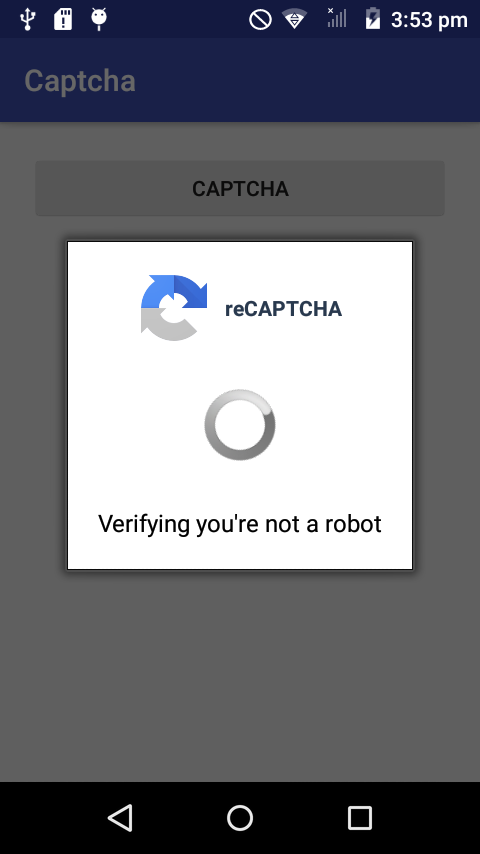
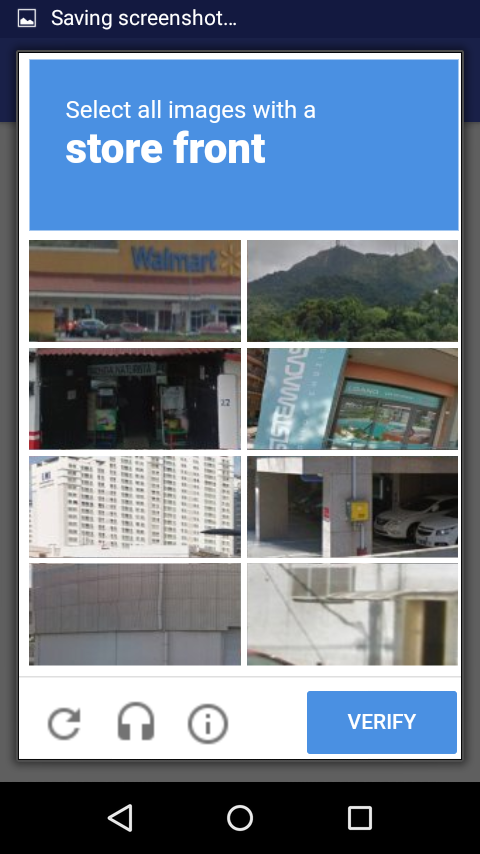
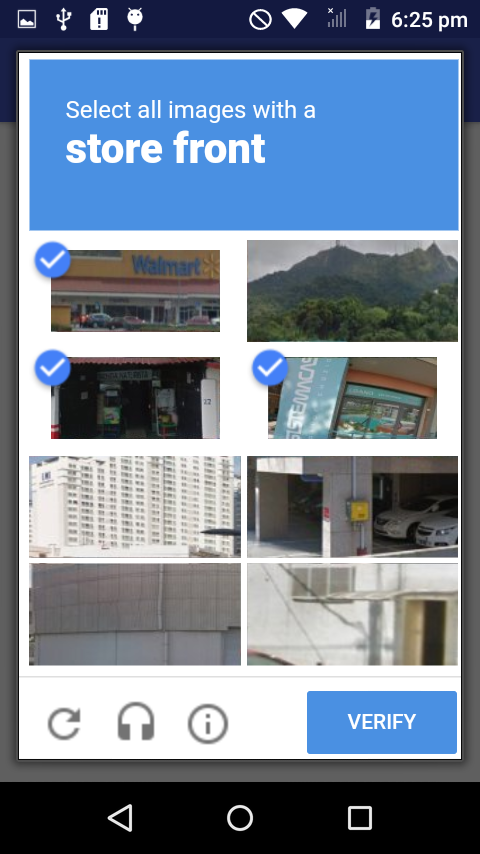
Very descriptive blog, I liked that bit. Will there be a part 2?