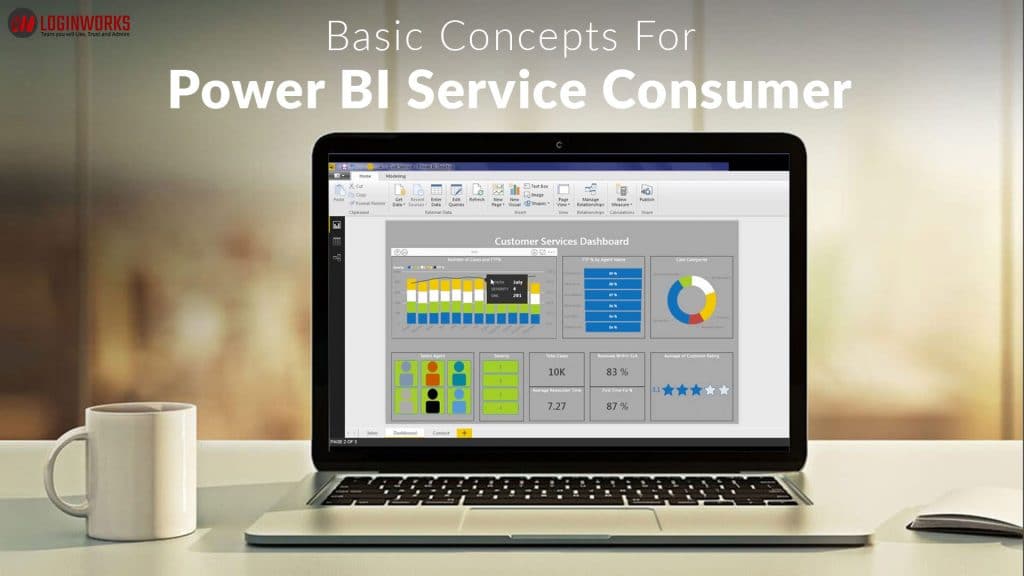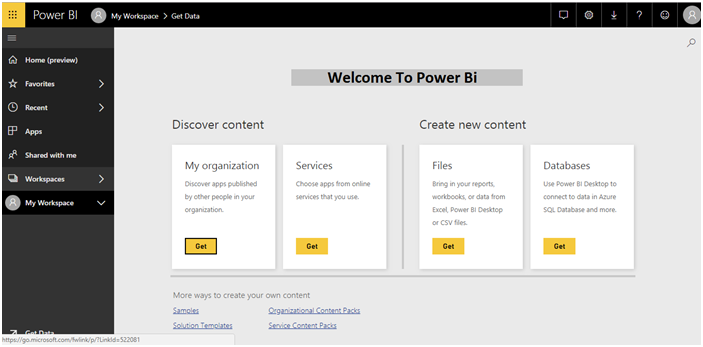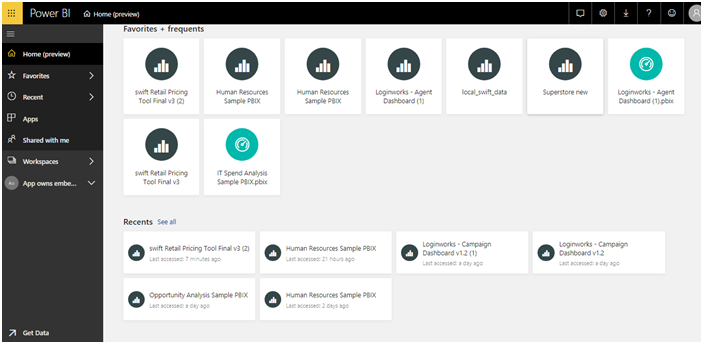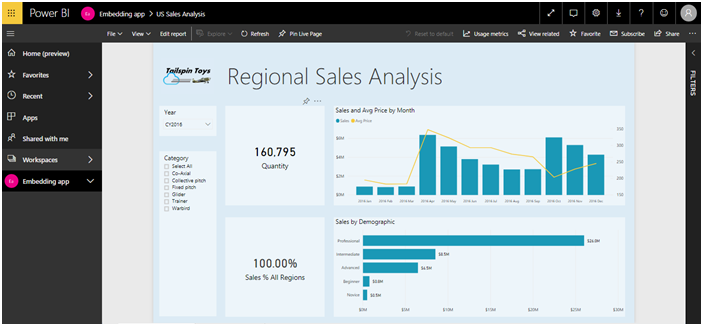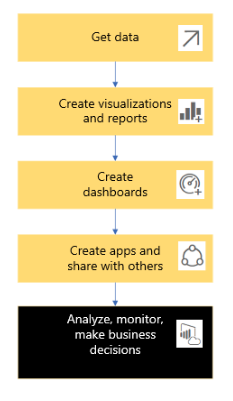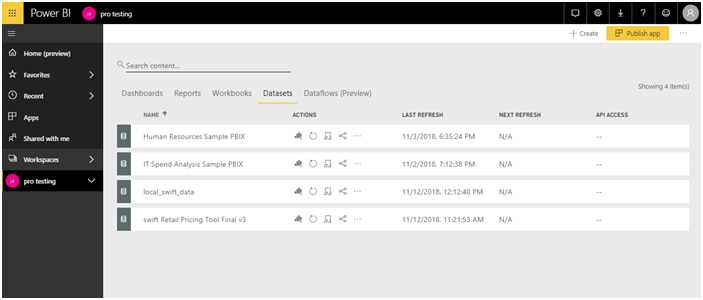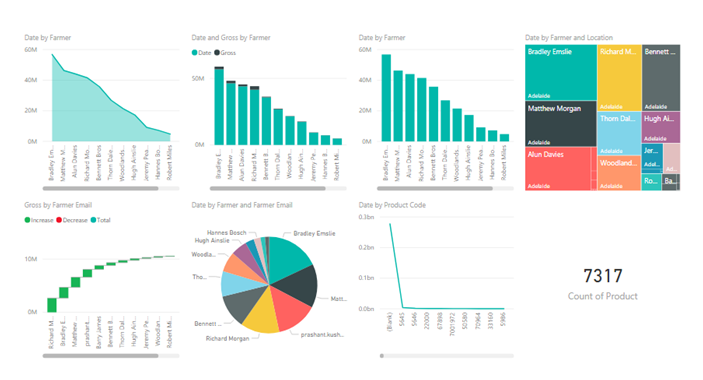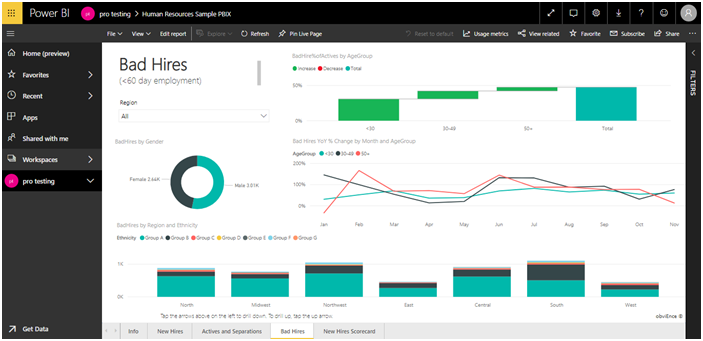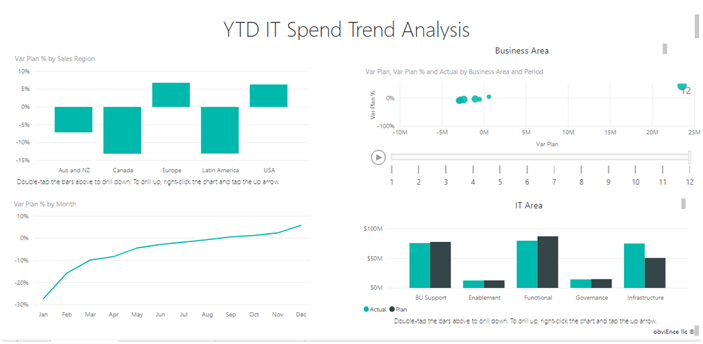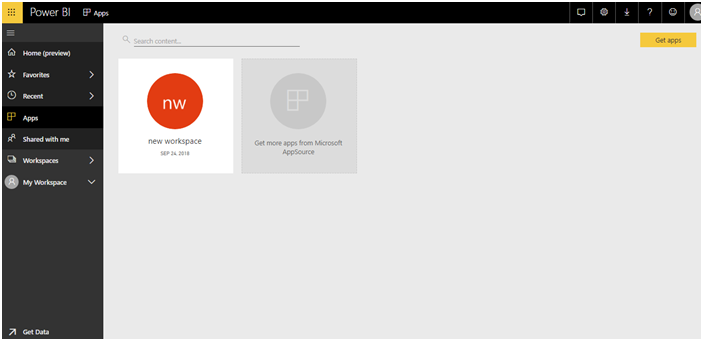Hey guys, today I’m going to discuss the Concepts of Power BI Service Consumer. Before discussing it, we should know that what is a report, and what is the Power BI service.
Power BI provides you to create reports and dashboards. Microsoft provides the easiest way to generate meaning from scrambled data. Almost all big companies are using Power BI to generate or create some meaning from raw data. Power BI reports are created in the Power BI Desktop version and consumers are using Power BI service which is a web portal for accessing the content of it like reports and dashboards.
Nowadays, every company has a large amount of data that is of no use. But, Power BI provides you the power to create or generate some meaningful data. These reports are very useful for predicting the future of the company. Consumers are those persons who can only get the report and dashboard through the Power BI service only. I’m not going to describe things like what is Power BI report and what is the dashboard. Below are the terminology and concepts that we use in Power BI.
Jump to Section
What you will see when you open Power BI Service first Time?
Not everybody is aware of Power BI. But those people are aware of it whose company buys a license of it. You can open the link here – app.powerbi.com – to open the Power BI service. When you click on the above link you can see the page as shown below.
The above view is only visible when you open the Power BI service the first time. You can easily customize or personalize the Power BI service. In some cases, people want to see the home page of Power BI service but others want to see their favorite reports or dashboard. So, you can adjust the home screen of your Power BI service.
Below are the screens for Home preview and content as a featured dashboard. We’ll discuss later on how to do this.
Above is the home preview.
The above picture shows the dashboard as a featured image or content.
Power BI content
There are five main building blocks in the Power BI service for creating reports and dashboards. These are as follows: data set, visualization, report, dashboard, and app.
Other than that all the content is stored in the workspace. In the process of creation of reports first, we need to import the data set and then apply visualizations to the page to create the report or dashboard. Apps are for connecting third-party data sources like Git-hub. Below is the flow diagram for creating a report in Power BI.
Now we are going to describe the above content in deep here.
Data sets
The data set is like a tank of water that stores water. In our scenario, data set is a container for data that we use for creating reports and dashboards.
We can take data set from any data source like Excel, text files, and also we can connect the Power BI directly to the server to get the data. For example, we connect the SQL server to get the data set also we have many sources like the database, Git-hub, etc.
But as a consumer, we really don’t interact with the data set directly. Instead, we can interact with the data set through visuals like graphs and charts. We can see the data set in the Power BI service as shown below.
Steps to get the data set:
1. First, select the workspace,
2. Open the report,
3. Then select the data set option as in the above picture.
We can use one data set for many reports or dashboards.
Visualization
Visualization is the next step after getting the data set. Visualization simply means to visualize the data in the form of charts or graphs. Power BI provides lots of visuals for creating reports and dashboards. It is easier to understand data charts or graphs rather than data in tabular form.
Some of the visuals available in Power BI are waterfall, line chart, bar chart, stacked bar chart, pie chart, time series, tree-map, cards, etc. Below are the pictures of the same.
The above picture contains many visuals which we can use while creating a report. One visual can be used in many reports and dashboards.
Power BI Reports
Reports are the way to show the data in the form of visuals and tables. Reports are basically summaries of all data. Also, we can predict the future based on that report. The report contains one or more pages. Below is the picture of a sample report.
Power BI Dashboard
A dashboard is a combination of reports. One dashboard can contain multiple visuals and these visuals can be made from multiple sources.
Apps
This contains the collection of dashboards or reports that can be shared with other people or organizations. This also contains the workspace created by other users which are shared with the user. Below is the picture of the same.
Conclusion
In this article, we have learned all the basic concept of the Power BI service consumer. I have discussed visualization, report, data set, dashboard, and app. If you want to learn more about Power BI, so you can go through my previous articles. Also, if you have any issue regarding anything then you can comment in the comment section below. Thank you!
- Business Intelligence Vs Data Analytics: What’s the Difference? - December 10, 2020
- Effective Ways Data Analytics Helps Improve Business Growth - July 28, 2020
- How the Automotive Industry is Benefitting From Web Scraping - July 23, 2020