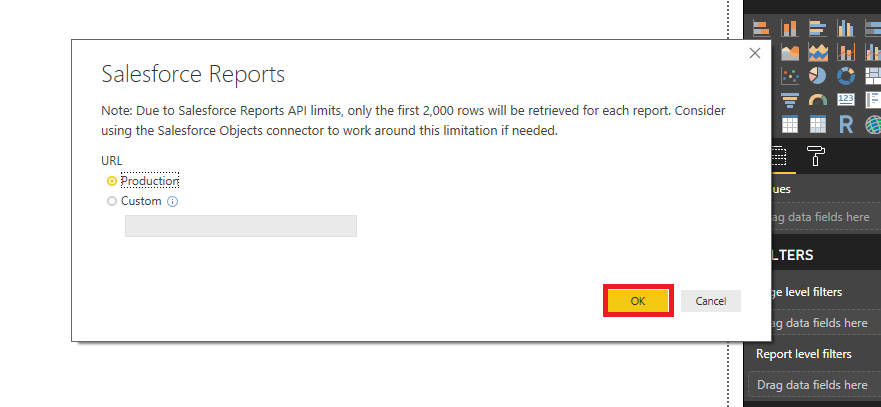Hey guys, before we proceed further today, I must say that blogging is the best way to communicate or interact with people and Power BI being one my favorite and the most interesting topic gave me this opportunity to share my knowledge with you all. We may also agree that reports are the graphical representation of data in a meaningful way as Data can be available in any of the forms.
In my previous blogs, I have already discussed power BI concepts. Power BI is a tool provided by Microsoft and it’s becoming more famous for creating and generating reports in an easy way. The best part or you can say the best feature of Power BI is its collection of data sources and visualizations.
Even though in today’s market, there are many companies that have developed the tool for generating the reports, However, Microsoft Power BI has a large community where you can easily ask any type of questions or post any type of problems in their forums. Microsoft Power BI provides REST API for embedding the reports into the web-page. Embedding is the way or feature so, that you can easily integrate your reports or dashboards into your portals. Now let’s start with our today’s topic i.e “How to connect Salesforce to Power BI ?”.
Jump to Section
What is Power BI?
Microsoft provides a way to convert your data into a meaningful graph or you can say graphs in a meaningful way by developing Power BI. Power BI is a tool for creating or generating reports and dashboards. It has a vast variety of visuals and also data sources and is available in two packages one is Power BI Desktop and another is Power BI Service. Power Bi gives Power query editor and advanced editor that can help us in writing direct queries to manipulate the data and also for generating false data.
As Power BI provides 1 GB storage for free users and 10 GB storage for Pro users. Hence, Power BI Pro user can create 10 GB storage workspace for each user and can easily share and embed the report in the web-page. Although, In Power BI free version you can not share the reports with another person. You may also create or import the visuals in Power BI and for that may go for the free trial of Pro version which would last for 60 days only.
Where to create a report and how to publish it to the web?
Firstly, you have to create a report in Power BI desktop then you need to publish it to Power BI service so that you can easily share the report by generating web-link. You can also share the report with the user who has a Power BI account. I think this feature is very useful in order to share the report with other people in your contact list and has a great feature to share a specific data of the report to an individual. It’s only when you will use Power BI then you may understand better why I’m so specific about Power BI.
What is SalesForce?
Salesforce is the cloud-based software that acts as a service platform and also it is the most Popular CRM that every company uses today. It provides or offers lots of incredible features. Nowadays, almost every company uses it for handling or managing the companies account, time management, and user management also. In my point of view if you divide the “salesforce” word then we have sales and force it means forcing the sales of the company so that company will grow more and more.
How to connect the SalesForce into Power BI?
Above image indicate the connection of Salesforce to Power BI. First, you need to open your Power BI desktop. Below are the steps for connecting the salesforce account data into power BI.
- Open Power BI desktop then click on the ‘get data’ tab at the top of the panel on Power BI desktop as shown below:-
You can see the highlighted area, just click on the more button.
- After clicking the ‘more’ button you will get another window where you can see the search box. In the search box type salesforce and then ‘search’. Now, you can see the picture as given below.
As you can see the highlighted area that is showing the salesforce object and salesforce report option.
- Just click on the ‘salesforce report’ option as shown above and then click on the ‘OK’ button as shown below.
When you click on OK button Power BI asks you to login to Salesforce account, but I have already logged in to Salesforce account that’s why it shows me the list of tables to import. Just click on any table that you want to import into Power BI. After you follow all the above steps, you can easily create the report based on the data.
Conclusion
In today’s topics, I have discussed the connection of Salesforce to power BI,that will help you in creating the report or dashboard from Salesforce data. Also, I have covered the topics like “what is power BI”, “where to create a report and where to publish it” and “what is Salesforce”. I’m considering that you have understood these topics however if you still have any problem or questions regarding the salesforce and connection of sales force you can connect with me by writing in the comment section given below.
Thank You for your time.
- Business Intelligence Vs Data Analytics: What’s the Difference? - December 10, 2020
- Effective Ways Data Analytics Helps Improve Business Growth - July 28, 2020
- How the Automotive Industry is Benefitting From Web Scraping - July 23, 2020

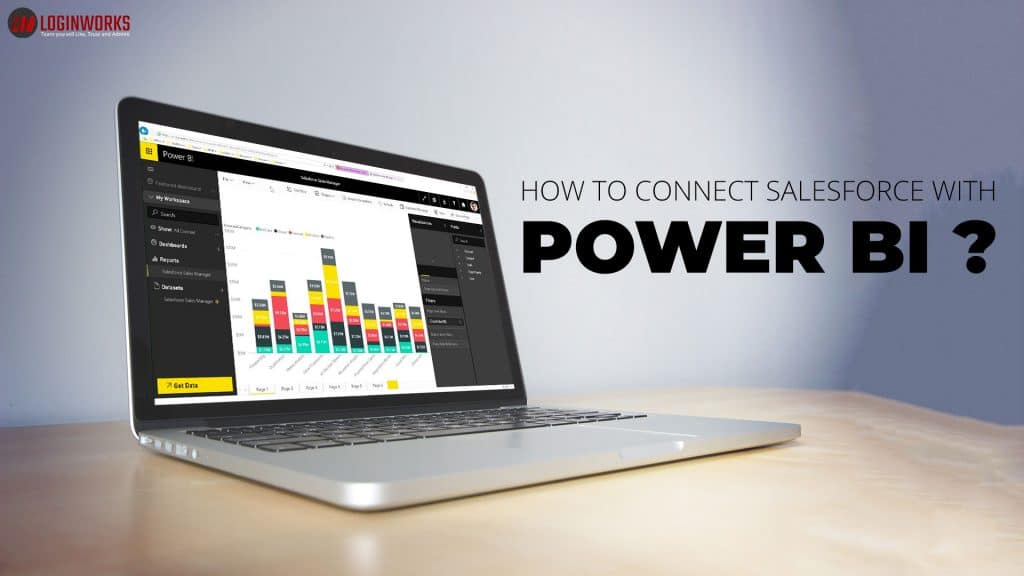
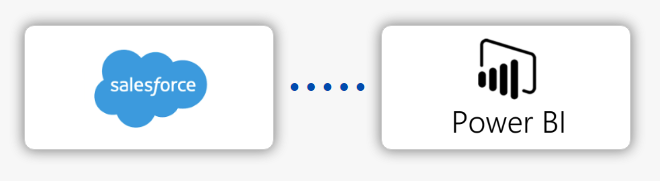
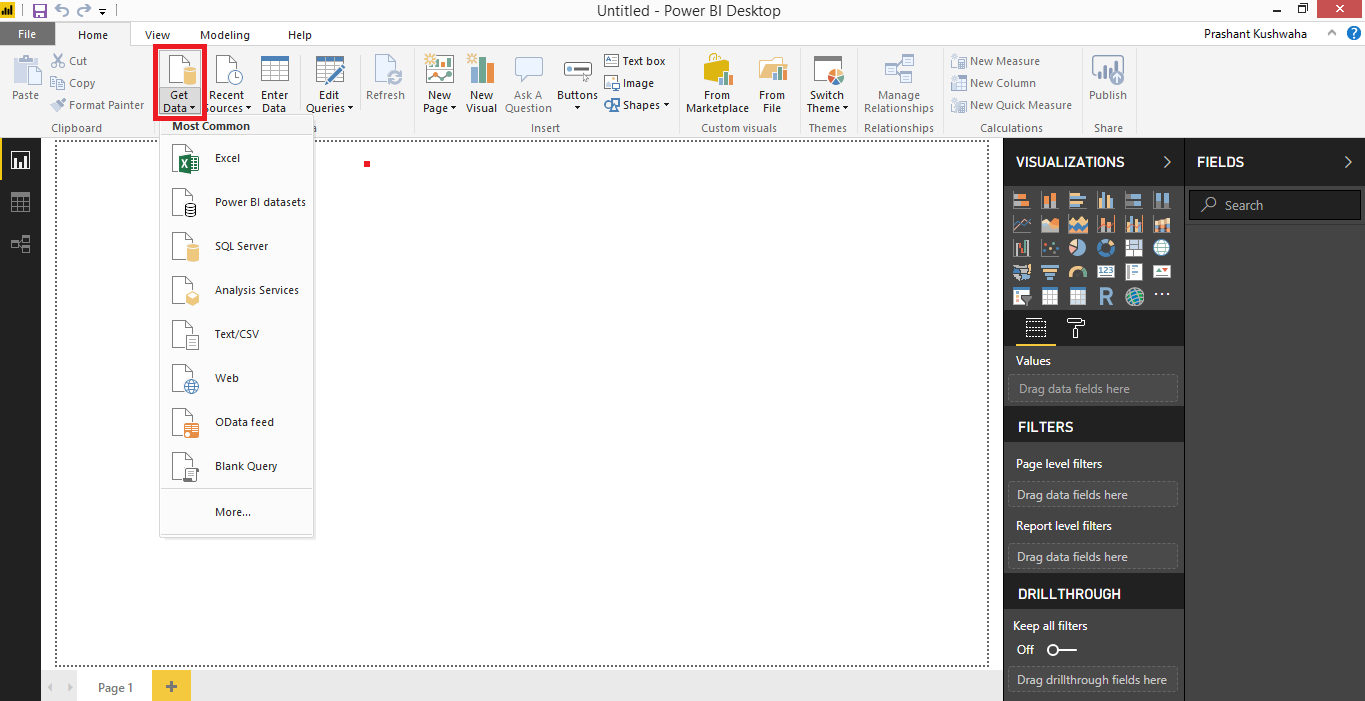 You can see the highlighted area, just click on the more button.
You can see the highlighted area, just click on the more button.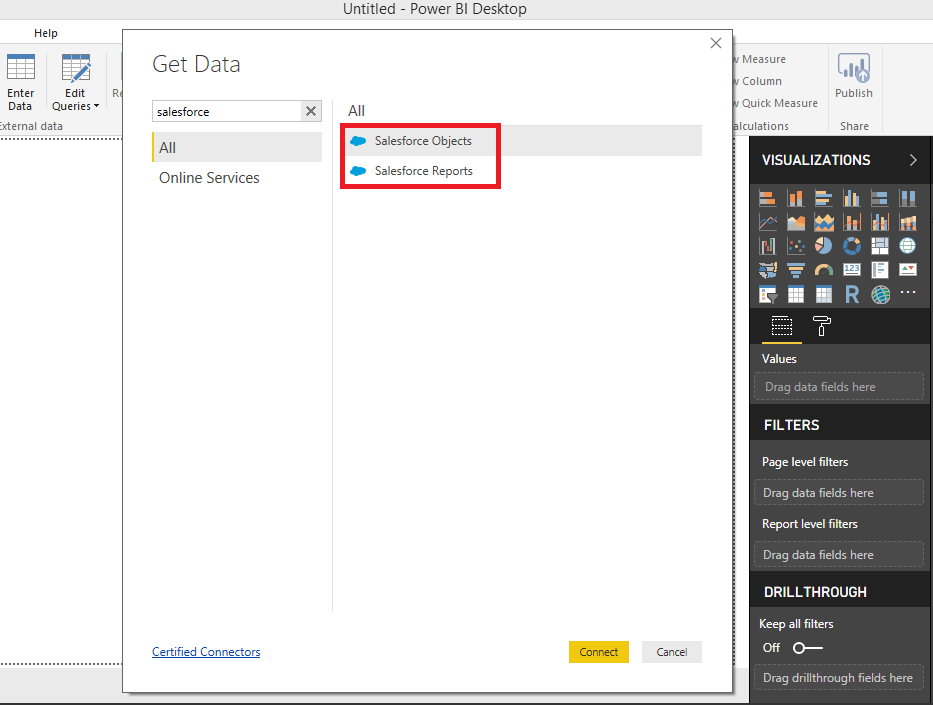 As you can see the highlighted area that is showing the salesforce object and salesforce report option.
As you can see the highlighted area that is showing the salesforce object and salesforce report option.