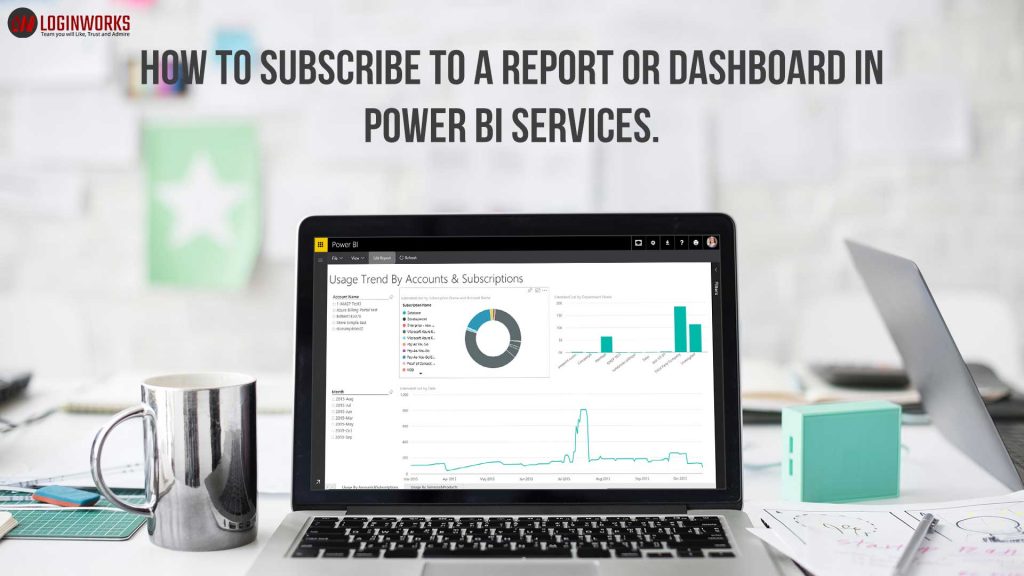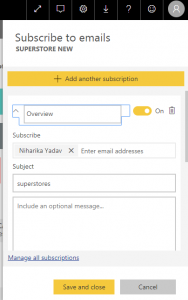How to Subscribe to a report or dashboard in Power BI services.
In this blog, I am going to discuss How to subscribe to a report or dashboard in Power BI services. It is never easier to stay up-to-date on your most important report and dashboard. If you want to subscribe report or dashboard from any Power BI pro account then it can be subscribed easily. And you get email id of the subscribed report.
Now I will describe this process step by step:
Step 1: Firstly select the language in the Power BI setting. It uses the language according to a local setting in your current browser. Open the Power BI services and open any report. After that click on setting on the report and go to the language tab. The language you select will appear in the interface and part of the visual.
Step 2: Now You can click on subscribe then you will get the subscribe to mail window. You can mention subscribing email_ID, subject, and message. You can use another subscription also and can manage all subscriptions.
Step 3: After this click to save and close. When you click on save and close then you will receive an email and screenshot of the dashboard or report each time any of the underlying datasets changes. If you refresh the dashboard and report more than once in a day then this email is only sent after the first refresh. But the dataset user can manually refresh the data. To look up for the name of the underlying data, select View related from the top of the menu bar.
Step 4: How the email schedule is determined?
The following table describes how frequently you will receive an email. It all depends on the connection method of the dataset upon which the dashboard or report is based (Direct Query, Live connection, imported to Power BI, or Excel file in OneDrive or SharePoint Online) and on the subscription options available and selected (daily, weekly, or none).
Considerations and troubleshooting
- For dashboard email subscriptions, if any tiles have row level security (RLS) applied, those tiles will not display.
- For report email subscriptions, if the dataset uses RLS you will not be able to create a subscription.
- Report page subscriptions are tied to the name of the report page.
- If you subscribe to a report page, and it gets renamed, you will have to re-create your subscription
- Certain settings your organization may be configured in Azure Active Directory which may limit the ability to use e-mail subscriptions in Power BI.
- This includes, but isn’t limited to, having multi-factor authentication or IP range restrictions when accessing resources.
- For email subscriptions on live connection datasets, you will only get emails when the data changes. So, if a refresh occurs but no data changes, Power BI will not send you an email.
- Email subscriptions do not support most custom visuals. The one exception is those custom visuals that have been certified.
- Email subscriptions do not support R-powered custom visuals at this time.
- If any dashboard tiles have row level security (RLS) applied, those tiles will not display.
- E-mail subscriptions are sent with the report’s default filter and slicer states. Any changes to the defaults that you make after subscribing will not show up in the email.
- E-mail subscriptions are not yet supported on reports pages created by the Power BI Desktop live connect to service feature.
- For dashboard subscriptions specifically, certain types of tiles are not yet supported. These include streaming tiles, video tiles, and custom web content tiles.
- Subscriptions may fail on dashboards or reports with extremely large images due to email size limits.
- Power BI automatically pauses refresh on datasets associated with dashboards and reports that have not been visited in more than 2 months. However, if you add a subscription to a dashboard or report, it will not be paused even if it goes unvisited.
Conclusion
In this article, I have explained to you how to connect your google analytics data with Power BI desktop and Power BI service and give you a brief explanation about the report created by power BI service automatically. Also, I explain to you about the advantage in importing the report in Power BI desktop and Power BI service. There are so many connectors provided by Power BI and connect to them is very easy. You can implement this, it is very easy. If you are facing any problem you can write below in the comment section.
https://docs.microsoft.com/en-us/power-bi/consumer/end-user-subscribe
- What Products Should You Sell on Amazon? - November 18, 2020
- 10 Reasons Why You Should Start Selling on Amazon - October 22, 2020
- Comparative Study of Top 6 Web Scraping Tools - September 3, 2020