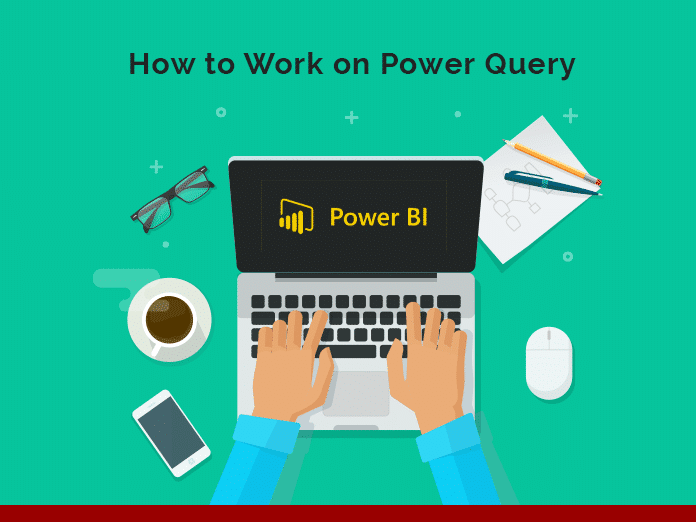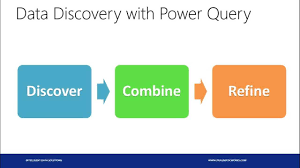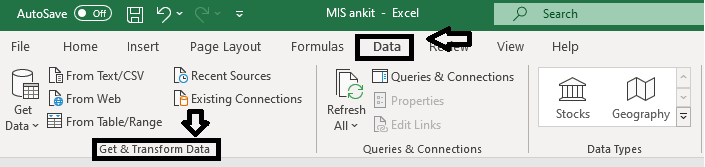Power Query is a data connection technology that allows you to detect, connect, combine, and refine data sources to meet your analytical needs. Power Query features are available in the Excel and Power BI Desktop versions.
This blog discusses how to work on a Power Query. In this blog, we will discuss all the information which helps you in working on a Power Query.
Before discussing deeply on Power Query, we should know first what is Power Query. So, let us start with a brief introduction to the Power Query.
The topics which we will discuss in this blog include:
- What is Power Query?
- How to do Power Query in excel?
- How to get a Power Query?
- Top Features of Power Query
- Power Query Integration
- Metadata
Jump to Section
What Is Power Query?
Power Query is a data connection innovation that empowers you to find, connect, combine, and refine data sources to meet your analysis needs. Features in Power Query are available in Power BI desktop as well as in Microsoft excel. Power Query is a feature in Power Pivot’s Get & Transform includes a new formula language called M.
In other words, we can say that Power Query is that which allows you to import data from many different sources and then clean, transform, and reshape your data as needed. It allows you to set up a query once and then reuse it with a simple refresh.
How to Do Power Query in Excel?
The Power Query own tab Ribbon exposes the Power Query add-in. Pick the add-ins alternative on the left, and afterward search for the manage drop-down list at the base of the dialog box. Select COM add-ins and afterward click Go. Search for Power Query for excel in the list of available COM add-ins.
How to Get a Power Query?
Note: In Excel 2016, Power Query is known as getting & Transform data. But those who have Excel 2013 and 2010 you have to download the Power Query add-in. Therefore, it will show in a new dedicated tab named as “Power Query.”
Top Features Of power Query
Repeatable Steps
We’ve heard loads of times that cleaning up data to get it in the right format can take so many hours. Therefore, some of the time this work must be done routinely, for example, monthly. Here’s the ideal situation where the Power Query can help.
Hence, in the “Applied Steps,” pane show every step you perform to change the data in some aspect. If you click on each step, you can observe the condition of the data when each step was applied.
What makes this ultra-cool? The fact that these steps are repeatable the next time you need to go through the same exercise. This is the same as the idea of an Excel macro but much easier to use.
To me, the time savings and efficiency of repeating steps to cleanse and restructure data is the greatest advantage of Power Query.
- Shared queries: One of the inherent drawbacks in requesting that business users publish their very own datasets. The reports are that the quality and integrity of the data can be questionable, relying on knowledge of the individual setting up the data and how completely it’s been checked. There’s also a possibility of copying work that has been already done by someone else, which isn’t efficient. Here’s the place where sharing Power Queries comes in.
Power Query Integrated with M-query Language
Microsoft Power Query gives a powerful data import experience that includes many features. The important thing is Power Query works with Analysis Services, Excel, and Power BI workbooks. A core capability of Power Query is to filter and combine, that is, to mashup data from at least one or more of a rich collection of supported data sources. Power Query M Formula Language use to communicate data mashup.
Metadata
Metadata is data about a value that is related to value. The metadata record is also represented as the record value. The fields of a metadata record can be utilized to store the metadata for a value. Each value has a metadata record. The metadata record is unfilled (has no fields) if the value of the metadata record has not been specified at that point. Associating a metadata record with value does not change the value’s behavior in evaluations except for those that explicitly inspect metadata records.
The Metadata records are not saved. When a value is utilized with an operator or function that constructs another value. For example, the administrator connects the two text values are utilizing the and the metadata of the resulting text value is an unfilled record [].
value.removemetadata and value.replacemetadata are the standard library functions. These libraries remove all metadata from a value and to replace a value’s metadata.
Errors
An error in Power Query M formula language means that the way of evaluating an expression could not produce a value.
Operators and functions raise an error by experiencing error conditions or error expressions. Try expression handles the errors.
Hence, a value is specified to indicate what error present in the raised error at that point.
Try Expression
A try expression converts values and errors into a record value. As a result, that indicates whether the try expression handled an error or not, and either the best possible value or the error record it extracted when handling the error.
You can visit our site Loginworks Softwares for consultancy in Power BI and other services.
We hope you enjoyed this post; you can share your feedback and your opinion about the article in the comment section below. Please feel free to share the blog on your social handles.
- Business Intelligence Vs Data Analytics: What’s the Difference? - December 10, 2020
- Effective Ways Data Analytics Helps Improve Business Growth - July 28, 2020
- How the Automotive Industry is Benefitting From Web Scraping - July 23, 2020