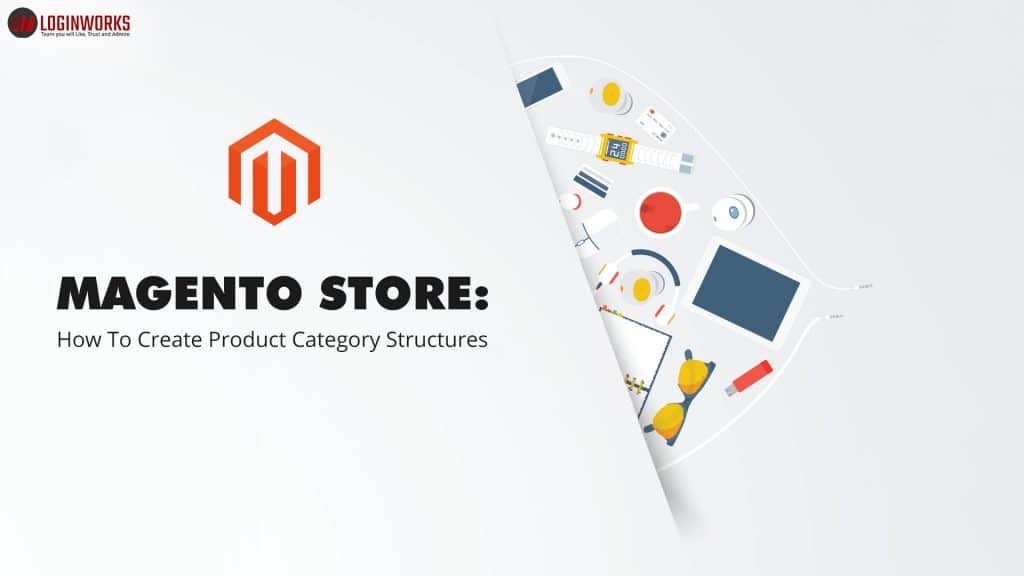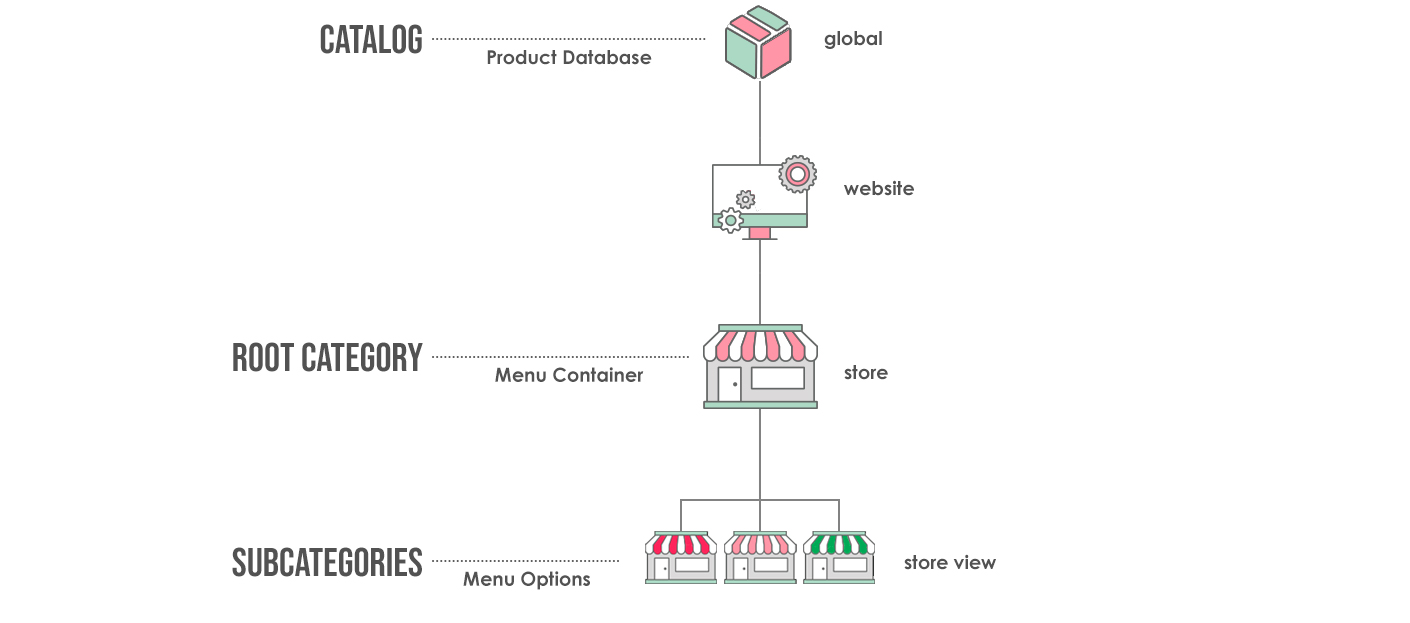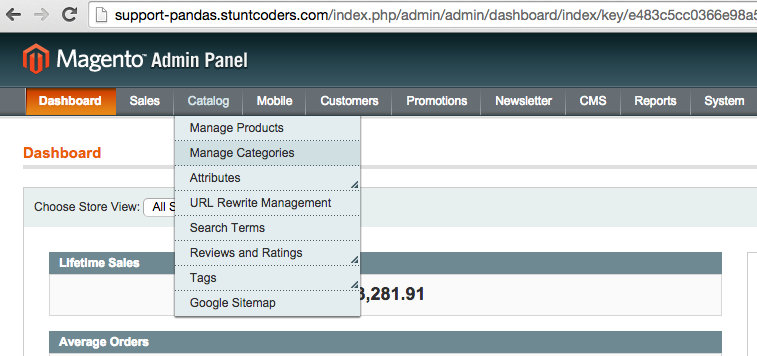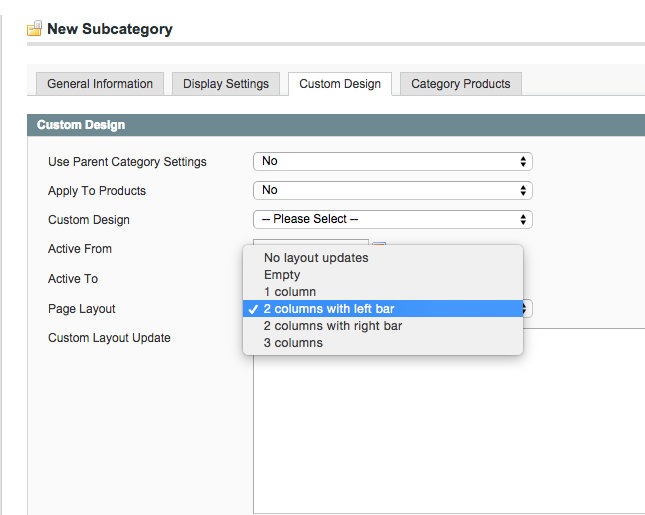The product category is the backbone of your Magento store. Whether you are a newbie or seasoned professional you need to know better how to plan your product categories. This requires a bit more research and planning. But don’t you worry! In this blog, you will get to know the way to create and your product categories.
Before going into depth of planning the structure, first of all, you should understand about different types of category.
Jump to Section
Category Structure
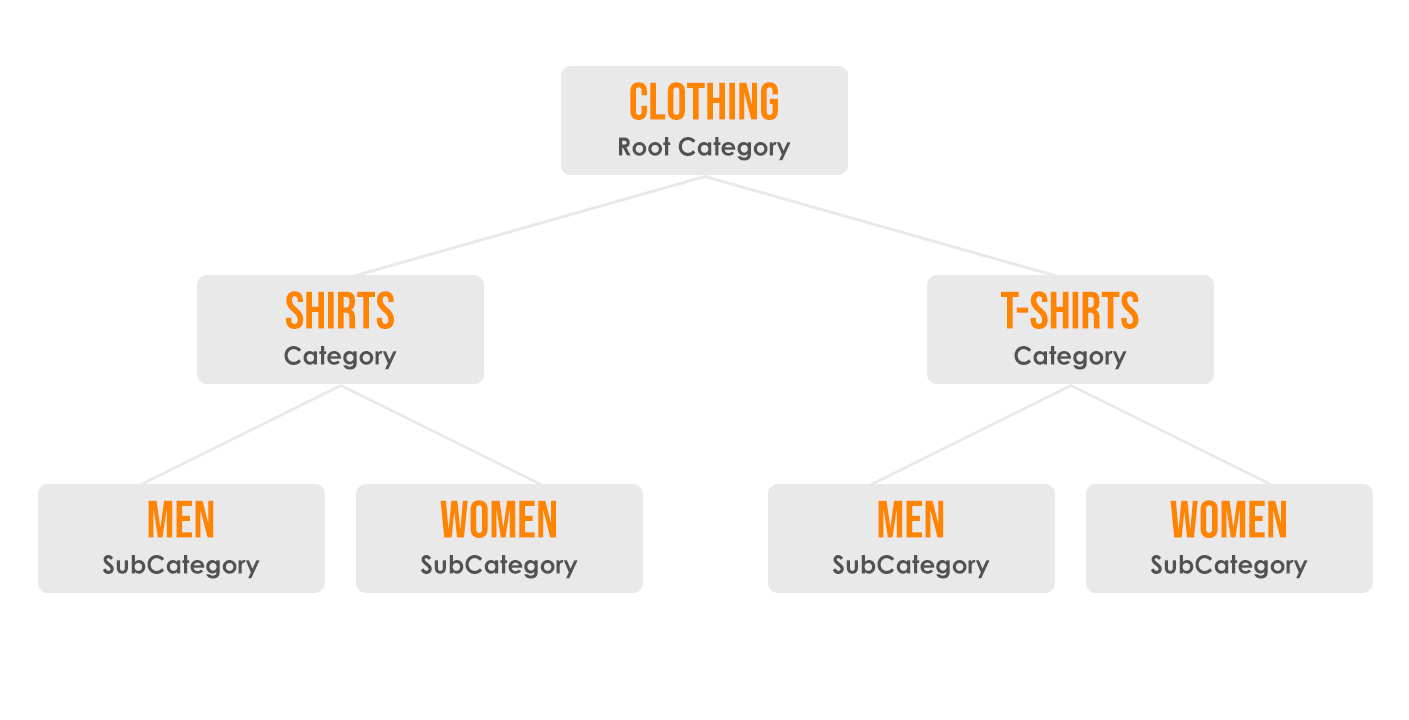
Importance of Product Categories
You should ensure that all the products in your online store must be correctly categorized. They should be placed according to the product attributes.
- Smart categorization helps your customers to navigate their desired product.
- New product categorization will give an individual review of your every product.
- Product taxonomy assures that your customers have a smooth catalog browsing experience.
- The right number of categories and sub-categories help you to get your site top rank on SERPs(Search Engine Result Pages).
Types of Product Category
Content Management System in Magento 2 makes it easy to create new categories in your store. Let’s understand the two main types of categories:
Root Category
This is a first level category but not shown in the top navigation of your eCommerce store. It considered as a daddy category where all the subcategories will be arranged. But the constraint with root category is that you cannot rearrange once you have done the placement. It’s called root category because it has an upside-down tree structure with the root on the top side.
Here all the product categories nested below the root. This is the highest level of the catalog that’s why your store can have only one root category active at one time. However, you can create additional root categories for other catalog structures. It is a container for the top navigation menu without a URL key that is not visible to the end users. Root category is vital to make your subcategories perfectly organized.
Sub Category
Sub categories is an important part of your eCommerce store. Magento provides you an option to create different levels of subcategories. It will helpful for you if you sell multiple products in your store. For instance, it will be like Clothing>Men>Accessories>Wallets. Men, accessories, wallets are the subcategories. This will simplify your complex catalogs. Sub-category will give users a neat list in the left-hand navigation. This makes purchase convenient for them.
How To Create Product Category Structures?
Magento 2 CMS support multiple stores. You can manage several online stores with a single installation. Root category plays a vital role here:
- If you’re running different stores with different products then you need to create a root category for each store.
- On the other hand, if you want to run only one eCommerce store then you only need one root category.
- But if you are continuing with different stores selling the same product online then you can use same root category.
Thus once you set up root categories you can add a number of sub-categories to organize your product line. You need to set up these categories before you set up your online store.
Let’s start step-by-step:
How to Create Product Category Structure?
Root category is easy to create. All you need to follow these simple three steps:
Step:1- Click on Magento Admin Panel Category Option
Catalog>>Manage Categories
Once you have logged into your Magento admin panel, click on Catalog from the top main menu. On the left-hand side here you’ll see a full-fledged list of all your product categories. With Magento, you can add as many levels of categories you want.
Step:2- Create your root category
Every Magento store has its own root category but this will not show in your store’s navigation. It is like an online warehouse for all your products.
Catalog>>Root Catalog
Now you can notice two orange clickable buttons one is for Add Root Category and other is for Add Subcategory. You need to proceed further by clicking on Root Catalog.
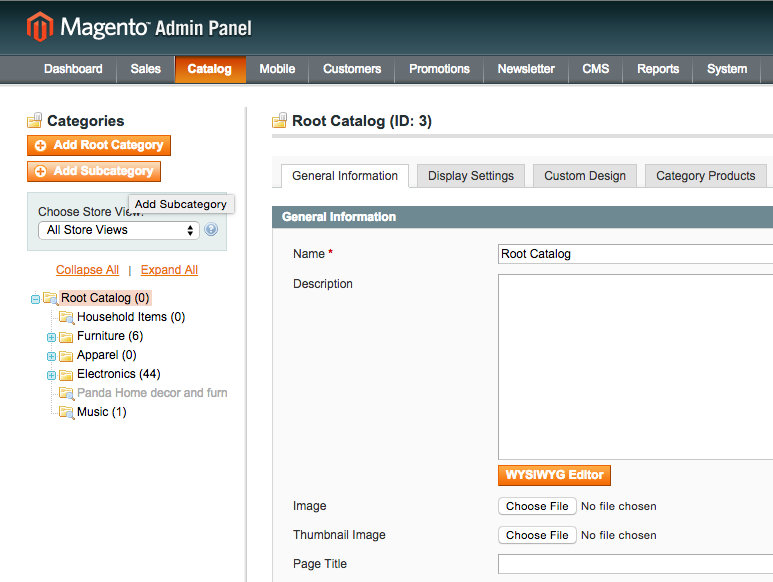
Name: The name of your category will be reflected in your category page heading, store’s breadcrumbs, and store’s navigation.
Description: It will be good to add a short description of the products that will be under category name on the category page.
Image: Images will be shown on your store’s category page. For adding the image you need to click on Choose file and then clicked on browse from your computer. You will get the images saved in your gallery then select the particular one and add it.
Meta Keywords: It is recommended leave meta keywords section blank for SEO purpose. But its good to give your category name in meta description to enhance its search on SERPs.
Is Active: This is an obligatory filed for your store. You have to show that whether your mentioned category is active or not but it should be Yes. Furthermore, if you disabled any category that will appear gray in color.
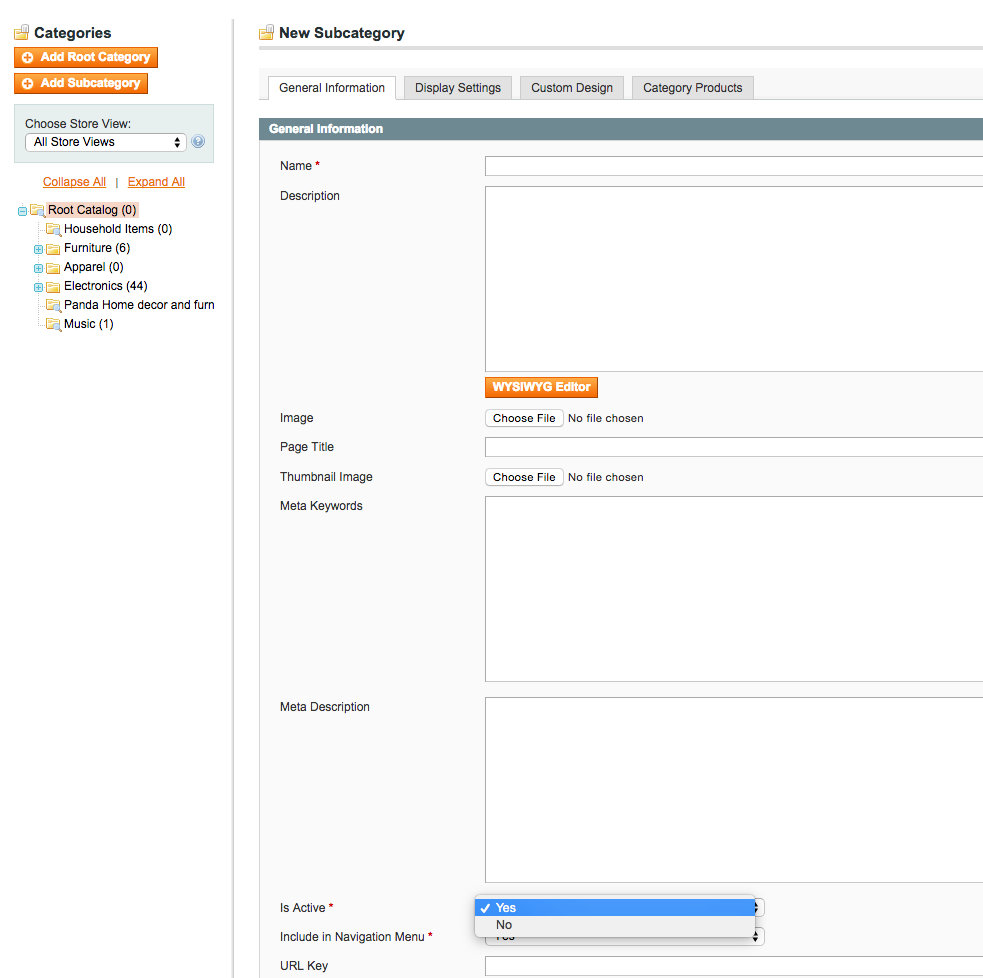
Step:3 Create Custom Design
Now next step is to properly organize the products in respective categories. You have to set a layout for your new subcategory under Custom Design tab. You can take the help of this screenshot:
Therefore your category includes every detail such as general information, display settings, custom design images, meta description, and layout. Give a quick look at all the settings and if you’ll find them perfect then click on the orange button that says “Save Category”. So finally your categories will be visible on the frontend of your Magento store.
Congrats give it a big launch!
- What Is Big Data Visualization? - January 22, 2021
- Five Benefits of Big Data Analytics for E-commerce - July 9, 2020
- Google Data Studio Vs. Tableau: Which One is More Suitable for Your Business? - June 25, 2020