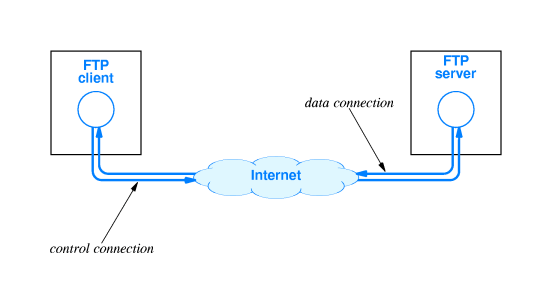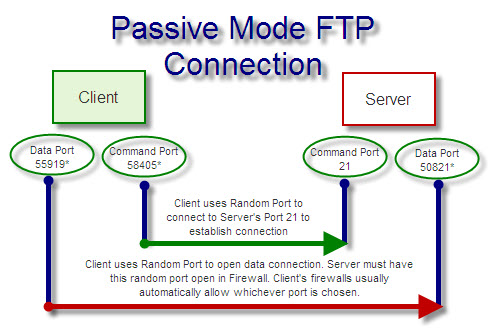As we are IT professional we always need to transfer/move the file from one computer to another computer.
Not only IT professionals, but everybody wants to transfer or receive the file or content from one computer to another computer. However, for IT Professional, they should know how it works. For this purpose a protocol used the name is FTP. Now I need to explain what is File Transfer Protocol and how it works…
Jump to Section
History of FTP:
File Transfer Protocol invented in the early 1970s established a standard protocol for transferring files between systems.
What is FTP and how does it work?
FTP stands for File Transfer Protocol and its basic functionality is used to transfer the file/content from one computer to another computer. Nowadays, it is the most popular protocol for uploading and downloading the files.
So that File transferring or downloading can be on same local networks or it can be on over the Internet.
Example:
- If you want to copy a file from one computer to another computer that is on the same local networks, you can simply share the folder or drive, now copy the file from your location computer and paste on the shared location, usually as you doing on your computer.
- If you want to copy a file from one computer to another computer that is not on the same local networks, For this on your computer Internet connection must be available. In this case for security reason, over the Internet, folder or drive should not be shared. To transfer or receive the file over the Internet using special kind of techniques, one of them which is most widely use called FTP. It works between all over the operating system. It is not platform/operating system dependent.
In between, two words are frequently used i.e. Client and Server
Client Or Client-side: On which machine where the user wants to download the file.
Server-side: On that machine from where the user wants to download the file.
In another word: File transfer in between a computer called “client” (one who calls the connection for data transfer) and a server (the one that receives the transfer request). The user, through a specific software, you can select which files to send or receive from the server.
- A client makes a TCP connection to the server’s port21.
- This connection called the control connection.
- This remains open for the duration of the session with a second connection(called the data connection) either opened by the server from its port 20 to a negotiated client port (active mode).
In short, File Transfer Protocol works for:
- For publishing on Internet uploading web pages to web servers.
- From public software sites browsing and downloading files.
- Among two parties that are too large for email attachments transferring large files.
- Updating the latest revisions of programs by software developers.
Basics functions of FTP
For using the FTP features we need to the supporting software. For example, we can use FTP-Client software and an FTP-Server. Also, we will have to know server address, the username, a password and port number (port required, when default port number is not working). The basic information we need in order to log in successfully as follows:
For Example:
site: ftp.shoeb.com (This is the website address of the FTP server you are connecting to).
login: shoeb_khan (this is the username for logging into FTP).
port: There is no need to put the default port number i.e 21. if another then put(e.g 22).
server: 21 is the most common port number.
Essential FTP Terms
File Transfer Protocol frequently uses basic essential terms. I am going to explain its name meaning given below:
Get: Copy the files from the FTP site to the FTP client’s system. Also, this process is known as “Download”.
Put: Copy the files from client’s system to the FTP site. Also, this process is known as “Upload”. This can only be happening to the authorized user.
Anonymous FTP: Various public servers allow anonymous login. Users can log in to servers without an
account to download files. Uploading is not allowing for anonymous login. Take note that your IP address is tracked even though it is an anonymous session.
FTP Site: this is a hosting server that contains files for download and upload. To access the FTP site, you need
to type in the address, which begins with ftp:// (instead of http://).
FTP Connection Types
It is important to remember that FTP connects using two TCP (Transmission control protocol) ports for all communications between the server and user.
COMMAND Port: It is used for passing commands and replies. This is the main TCP port created upon a session is connected. Port 21 which is unsecured or 990 which is secured are the default command ports used.
DATA Port: A random TCP data connection is established and data transfer commences over the connection when files or directories are transferred between server and client. After transferring the data are completed connection is closed. It can never leave the connection open.
Connection Modes – ASCII and Binary
FTP uses one of these two connection modes i.e ASCII and Binary for transferring the files between systems.
- ASCII mode: FTP uses ASCII mode connection when text or HTML content requires transferring.
- Binary mode: When you will require transferring zip files, images or .exe(executable) files then FTP uses Binary mode connection.
As we know corruption will occur if we will send binary files via ASCII mode and vice versa. The FTP client will automatically switch to the mode. Syncback always transfers files in binary mode. Also, this ensures that the contents of the file are not changed by the FTP server and that the size of the file is always the same.
Transfer Modes – Active and Passive
These two modes (Active or Passive) are using to transferring the files/data. Hence you can use one of them.
I hope, you can easily understand the concepts of these two modes from the images given below:
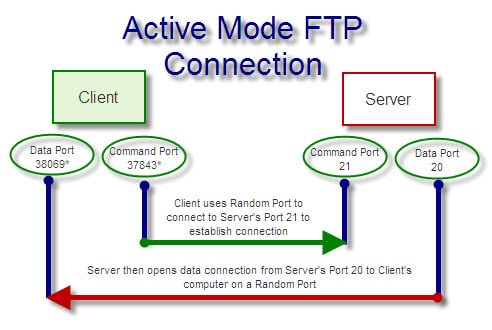
Concluding Words…
I am sure after going through this blog, you will be able to understand the File Transfer Protocol. I will really appreciate if you put your research which is related to this topic.
Finally, you will need to set up the FileZilla Client software if you want to transfer or download the file from the server or to the server for your practice session.
- What Is Big Data Visualization? - January 22, 2021
- Five Benefits of Big Data Analytics for E-commerce - July 9, 2020
- Google Data Studio Vs. Tableau: Which One is More Suitable for Your Business? - June 25, 2020